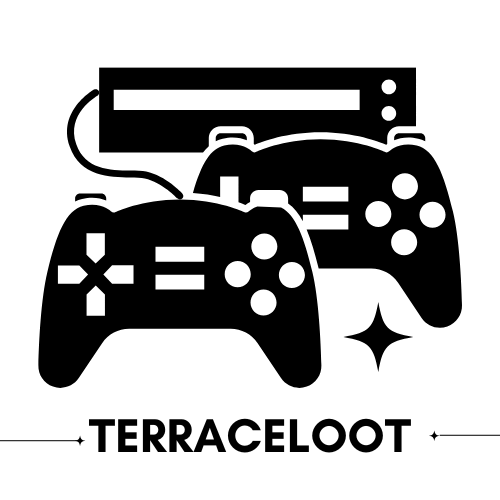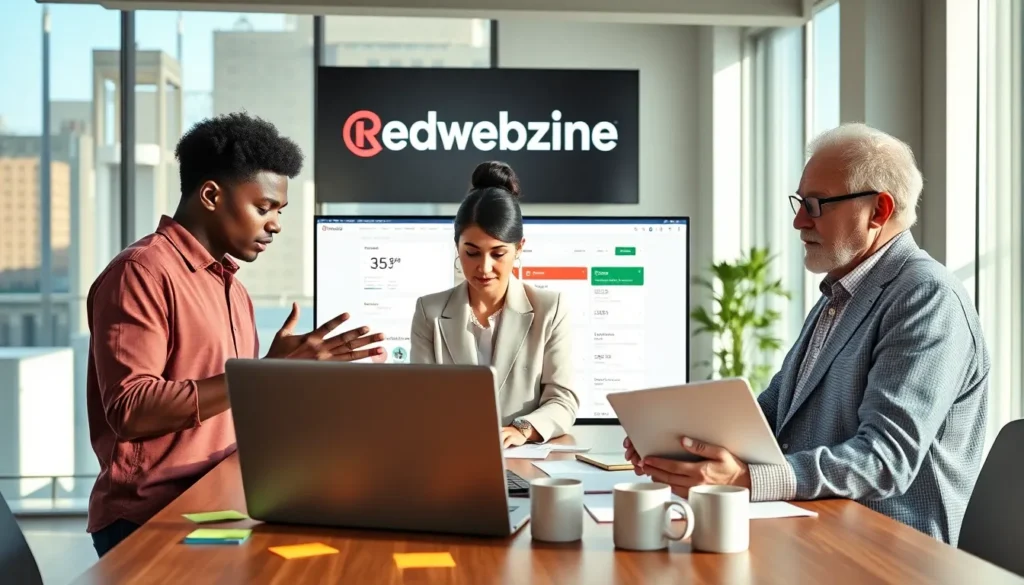Picture this: You settle down after a long day, ready to immerse yourself in the latest gaming adventure on your Xbox One. You hit ‘install’ and… nothing. The dreaded ‘installation stopped’ error rears its frustrating head. Sure, it’s just a minor hiccup, but in the world of gaming, time is precious. Don’t worry. In this text, we’re diving deep into the common causes of this pesky issue, how to troubleshoot it effectively, and when to ring up Xbox support. Whether you’re a novice or a seasoned gamer, let’s resolve this so you can get back to playing without a hitch.
Table of Contents
ToggleCommon Causes of Installation Stopped Errors
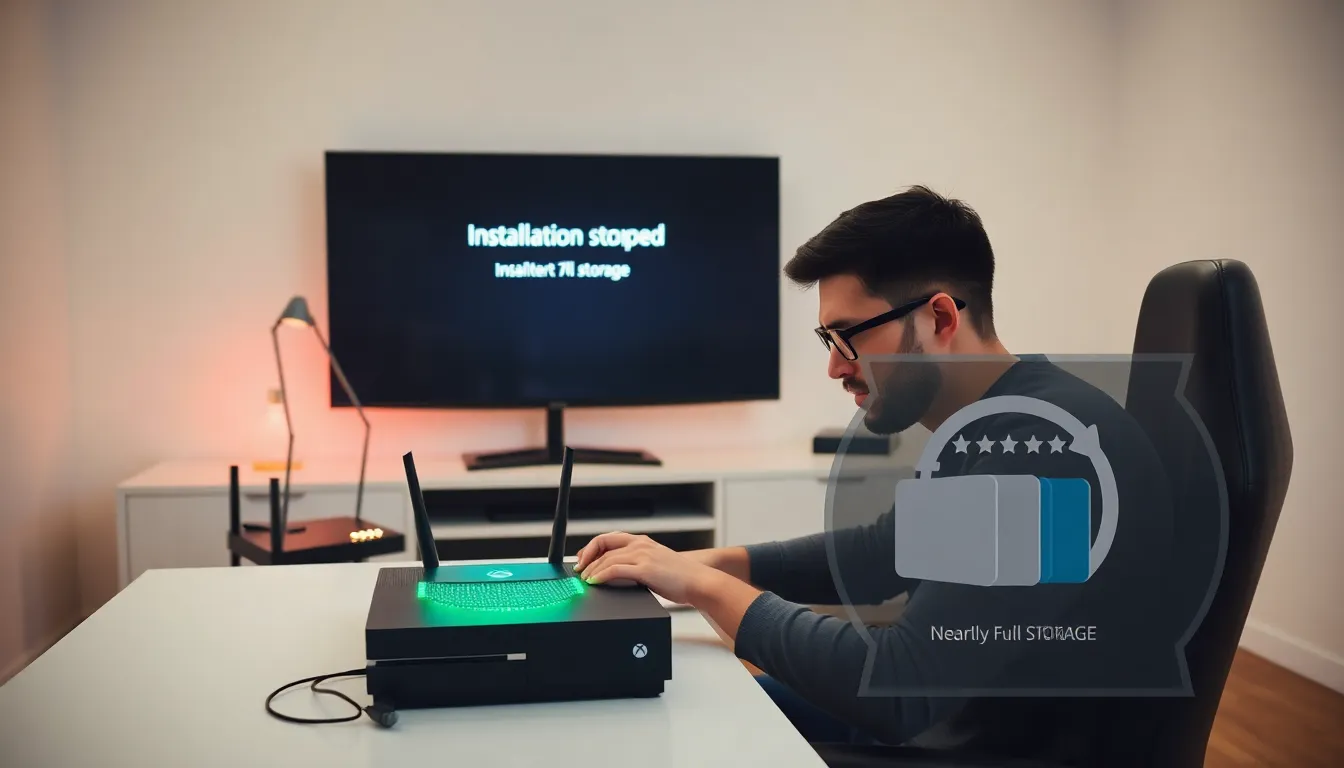
Every gamer has been there. Installation errors pop up like uninvited guests. Here are the usual suspects:
Network Connectivity Issues
A shaky internet connection can likely halt game installations in their tracks. If your Wi-Fi feels more like a wobbly table than a sturdy support, that’s a red flag. Check your router settings, and make sure you aren’t facing connectivity problems.
Insufficient Storage Space
Imagine trying to fit a big pizza in a tiny fridge. It just won’t work. If your Xbox One is running low on storage space, that could cause the installation process to fail. Always ensure you have enough room for new games by checking your storage.
Software Glitches
Sometimes, everything seems fine, yet the console throws a tantrum. Software glitches can lead to installation errors, especially after system updates. They often require a little maintenance to set everything right.
How to Troubleshoot Installation Stopped Errors
Now that you’re familiar with the culprits, let’s roll up our sleeves and get into some troubleshooting steps that can help:
Check Your Internet Connection
Start by running a simple test. Ensure your Xbox One is connected to the internet and check your download speed. You can also try switching from Wi-Fi to a wired connection for a more stable link.
Free Up Storage Space
Next, take a close look at your storage. Navigate to ‘My games & apps’ on your Xbox, and see if there are any games or applications you can uninstall to create more space. You’d be surprised how a little housekeeping can have a big impact.
Power Cycle Your Xbox One
If your console feels sluggish or glitchy, give it a good old power cycle. Turn off your Xbox One, unplug it for a minute, then plug it back in and restart. Sometimes, a fresh reboot can fix unseen issues.
Reset Your Xbox One Settings
If all else fails, consider resetting your Xbox One’s settings. This doesn’t have to erase your data. Just go into the settings menu, followed by ‘System,’ then ‘Console info,’ and select ‘Reset.’ Choose ‘Keep my games & apps’ to retain your current games.
Advanced Solutions for Persistent Issues
If the installation errors persist and you’ve gone through all the basic troubleshooting steps, it might be time to escalate:
Reinstall System Updates
Sometimes, an update might not have been installed correctly. Go to ‘Settings’, then ‘System’, and check for any available system updates. Reinstalling the updates could fix lingering issues.
Factory Reset as a Last Resort
As a last ditch effort, consider performing a factory reset. This will wipe your console clean and set it back to its original state. Make sure to back up any important data before proceeding. You can’t afford to lose your progress on that epic game.
When to Contact Xbox Support
If you’ve tried all the steps and nothing seems to work, it could be time to reach out to Xbox Support. This is particularly true if the installation issues are paired with hardware symptoms, such as unusual noises or screen problems. They have the tools and expertise to help you get back on track.