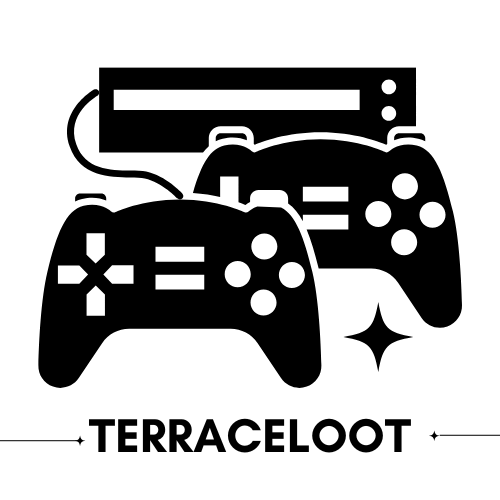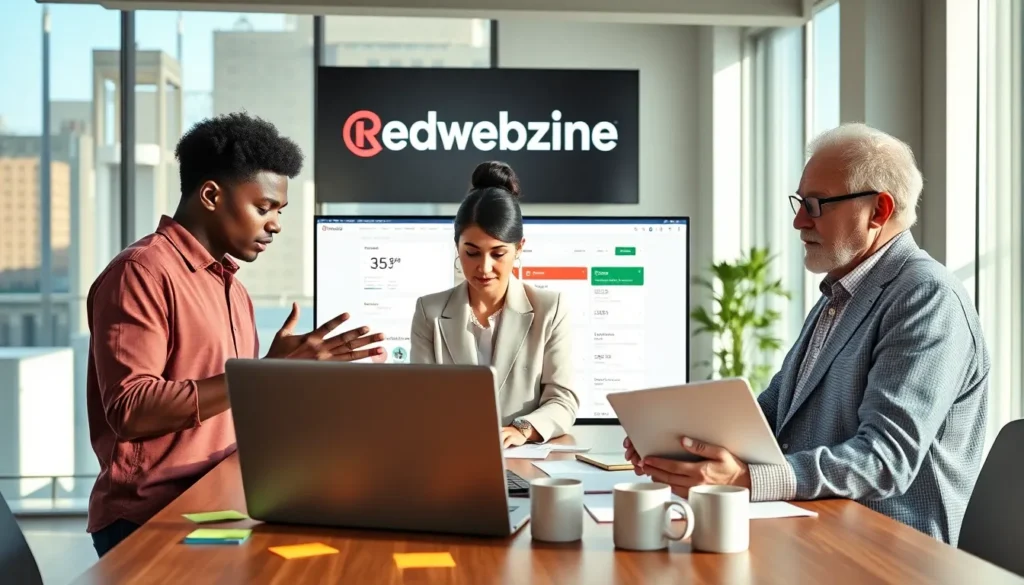If you’ve ever felt the frustration of lagging behind in an online match or being unable to connect with friends on Xbox One, your NAT type might be the real villain of the story. But don’t worry. Changing your NAT type is easier than you might think. It’s like switching from driving a clunky sedan to a sleek sports car for your gaming sessions. Let’s jump into how to transform your NAT type and rev up your gaming performance.
Table of Contents
ToggleUnderstanding NAT Types

Network Address Translation (NAT) types designate how devices communicate over the internet. There are three primary types:
- NAT Type 1 (Open): Allows all connections to your Xbox, making for smooth gameplay and easy matchmaking. Imagine a wide-open highway, nothing hindering your speed.
- NAT Type 2 (Moderate): Works well for most players, offering a balance between connection and restrictions. It’s like the scenic route: you’ll enjoy the views, but sometimes you might hit a few traffic lights.
- NAT Type 3 (Strict): Limits connectivity and can lead to issues such as being unable to join parties or game sessions. Picture a roadblock in your way: frustrating and overly restrictive.
Understanding these types is crucial because the smoother your NAT connection, the better your gaming experience.
Why NAT Type Matters For Gaming
NAT type impacts your ability to connect to other players, voice chat, and host online games. An open NAT type means seamless connections with friends and fellow gamers, unleashing the full potential of multiplayer gaming. But, a strict NAT type can turn gaming into an isolating affair, like being stuck in a game lobby all alone. Higher latency, lag, and frustrating disconnections can result from an incompatible NAT type. Hence, getting your NAT type right is paramount for keeping the fun in functional.
Steps To Change NAT Type
Changing your NAT type is simpler than it seems. Let’s walk through it step-by-step, ensuring your gaming is as smooth as butter.
1. Check Your Current NAT Type
Begin by firing up your Xbox One and navigating to Settings > Network > Network settings. Here, you can see what NAT type you currently have. Knowing your starting point helps gauge success later on.
2. Access Your Router Settings
To tweak your NAT type, you’ll need to access your router’s settings. Open a web browser and type in your router’s IP address. This is often printed on a sticker on the router itself, usually something like 192.168.1.1 or 192.168.0.1. Log in using the credentials (often found on the same sticker) to jump into the settings.
3. Enable UPnP (Universal Plug and Play)
Look for the UPnP settings in your router’s interface. Enabling this feature allows your Xbox to communicate better with the network, opening pathways for a smoother experience. It’s often like greasing the wheels for better performance.
4. Set Up Port Forwarding
If UPnP doesn’t do the trick, try port forwarding. This involves forwarding specific ports used by Xbox Live. The main ports to forward are TCP 3074, UDP 3074, and UDP 88. Access the port forwarding section in your router settings, add these ports, and apply the changes.
5. Use DMZ for Your Xbox One
For the ultimate measure, consider using the DMZ (Demilitarized Zone) for your Xbox. This places your console outside the router’s firewall, ensuring maximum connectivity. Find the DMZ settings in your router and enter your Xbox’s local IP address (which you can find in the network settings).
6. Test NAT Type After Changes
Go back to your Xbox, return to the Settings > Network > Network settings, and check if your NAT type has changed. You’re aiming for Type 1 (Open) for the smoothest experience possible. If you hit Type 2 (Moderate), you are still in good shape.
Troubleshooting Common Issues
If your NAT type hasn’t changed after following the steps, don’t despair. Here are a few common issues and their fixes:
- Router Firmware: Ensure your router has the latest firmware. Manufacturers regularly release updates that can optimize performance.
- Network Conflicts: Other devices may interfere with your Xbox’s connection. Make sure no other devices on your network are consuming bandwidth excessively during your gaming sessions.
- Reboot Devices: Sometimes, a good old reboot works wonders. Restart your Xbox and router to refresh the connection.
- ISP Blocks: Occasionally, Internet Service Providers may block certain ports or configurations. If you suspect this is the case, check with your ISP for guidance.
When To Contact Your ISP
If all else fails and you’re still struggling with your NAT type, it’s time to reach out to your Internet Service Provider. They can provide you valuable insight or adjustments necessary for better connectivity. It’s essential to mention the steps you’ve taken so far: this information can help them help you faster. In rare cases, there may be restrictions on your account or specific required settings that only they can resolve.