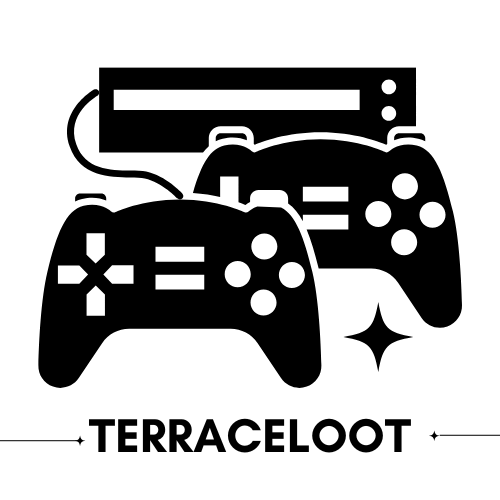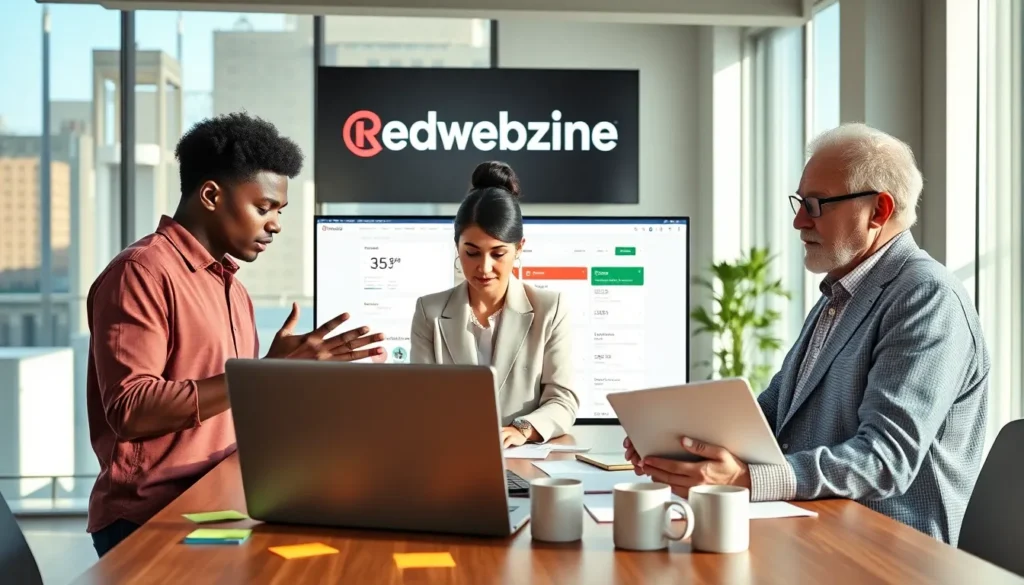Resetting your PlayStation 5 can feel like a digital rite of passage, almost like rebooting your brain after a long week. Sure, you might know how to crush your enemies in the latest gaming battles, but when it comes to troubleshooting? That’s a different story. Whether you’re dealing with stubborn glitches, performance issues, or just wish to breathe new life into your gaming console, knowing how to reset your PS5 is a must. So grab your DualSense controller and let’s jump into the mechanics of resetting your PS5 like a pro.
Table of Contents
ToggleWhy Resetting Your PlayStation 5 Might Be Necessary

Video game consoles, including the PlayStation 5, aren’t immune to hiccups. Over time, users might notice performance lag, crashes, and even odd behavior during gameplay. This is where the reset button becomes your best friend.
Resetting your PS5 can be a troubleshooting ninja move, addressing issues such as persistent freezing, crashing applications, or networking hiccups. For those keen on selling or gifting their console, resetting ensures all personal data is wiped clean. In essence, it’s a digital cleanse, shedding the baggage of past memories to make way for new adventures.
Types Of Resets Available For PlayStation 5
The PS5 offers a few different types of resets, each serving distinct needs. Here’s a breakdown of the options:
Soft Reset
A soft reset is akin to a quick nap. It refreshes the system without losing any data. This fix is perfect for minor glitches or when the UI feels sluggish.
Factory Reset
On the other hand, a factory reset is the heavy artillery. It wipes all user data and reverts the system to its original settings. This is the route to take if you want a completely fresh start or plan to sell your console. Each type serves its purpose, making it essential to choose wisely.
Preparing To Reset Your PlayStation 5
Before diving into any reset, preparation is key. Here are the essential things to handle before hitting that reset button.
- Backup Your Data: If you have trophies, saved games, or any downloaded content you want to keep, consider backing up your data. Use a USB stick or cloud storage to ensure nothing gets lost.
- Check Your Internet Connection: Ensuring a stable connection can help during any re-installation processes after a factory reset.
- Gather Necessary Account Information: Have your PlayStation Network credentials at hand. After a factory reset, you may need to sign in again.
- Ensure Console Is Updated: Sometimes issues arise from outdated software. An update ensures you are on the latest versions before resetting.
How To Perform A Soft Reset
A soft reset can often resolve minor issues without causing data loss. Follow these steps for a swift reset:
- Navigate to the Power menu on your PS5 console.
- Select Restart PS5. This action will close all applications and refresh the system.
- Wait a few moments for it to reboot, and voilà. You’ve just performed a soft reset.
This quick method can bring your system back into fighting shape without the worry of data loss.
How To Perform A Factory Reset
Should problems persist, performing a factory reset may be necessary. Here’s how to do it step-by-step:
- Navigate to the Settings icon from the home screen.
- Scroll down to System and select it.
- Choose System Software followed by Reset Options.
- Now, select Reset Your Console. You will receive prompts that inform you of data loss.
- Confirm by selecting Reset.
- The console will restart automatically, completing the factory reset process.
Remember, once confirmed, all your data will be wiped clean. So, ensure backups are in place.
Restoring Your PlayStation 5 After A Reset
After resetting your PlayStation 5, there’s some essential work to do before it’s game on again.
- Reinstall the System Software: If you did a factory reset, you’ll need to reinstall the system software. Connect your console to the internet and follow the on-screen instructions.
- Restore Data: If you backed up your data, you could restore it from a USB or cloud storage. Simply navigate to Settings > Saved Data and Game/App Settings > Saved Data to restore.
- Set Up Accounts: Once the system is running smoothly, sign into your PlayStation Network account to access your profile and any content you had purchased.